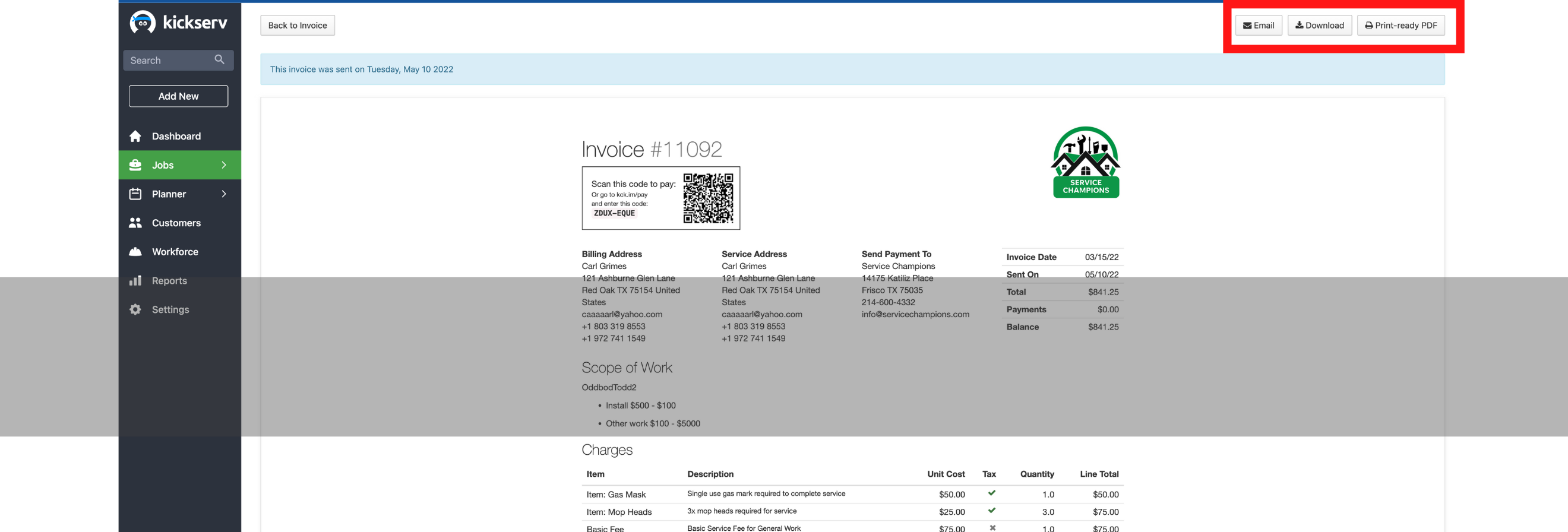
Collecting Payments in Kickserv Field Service
Accept Payments From Your Customers with Kickserv
What are Online Payments?
Kickserv’s online credit card payment allows you to request and accept payments from your customers anywhere, anytime. Customers can pay their invoices instantly, via email or text!
What does my customer see?
When you send your customer an invoice, they will receive an email or a text message letting them know their invoice is ready.
Here’s what your customer sees when they view the details of the invoice. They can click the Pay with Card button and pay. It’s instant and secure.
How much does it cost?
It’s free to set up online payments. As with any merchant, there is a per-transaction fee to accept credit card payments. Kickserv has teamed up with Stripe to offer competitive rates:
- Premium plans are just 2.5%
- Business plans are 2.7%
- Lite and Standard Plans are 2.9%
There’s an additional $0.30 surcharge on each transaction. This includes payments with Visa, Mastercard, and most others. The fee for Discover and American Express is an additional 1.3% with no surcharge.
What about check, cash, ACH, or other forms of payment?
If you need to log a different type of payment, you can enter the transaction into Kickserv manually, free of charge.
What if a customer wants to pay by credit card over the phone? Can I enter a credit card payment myself?
Sure! When viewing an invoice, scroll down to the Payments section. Click Add a payment. You’ll be able to enter the customer’s card information yourself and charge the card.
What if I need to collect a payment before the invoice phase? Can I take a down payment or a progress payment?
You can request a payment from a customer at any point during the lifecycle of a project. Scroll down to the Payments section of an opportunity, job, or invoice, and click the Request payment button. You’ll have the option to request the full balance, a percentage of the balance, or a fixed amount. Your customer will receive a text message or email asking them to submit payment.
Can I accept credit card payments from the Kickserv mobile app?
We’re glad you asked! Taking credit card payments right from the job site just might be the fastest, simplest way to get paid for your work. Follow the steps below:
- Tap the Generate invoice button on the completed job
- Tap Payments
- Tap + Credit Card Payment button
- Tap the Scan Credit Card button to scan the customer’s card
- That’s it!
For further information, see our Help Center article entitled Accepting Payments from the Mobile App.
How do I get started?
Click on the Integrations tab in the Kickserv main menu, select Online Payments, and follow the instructions. If you need more help, check out the Help Center article Setting up online payments.
Never miss a post.
Get notified of new content