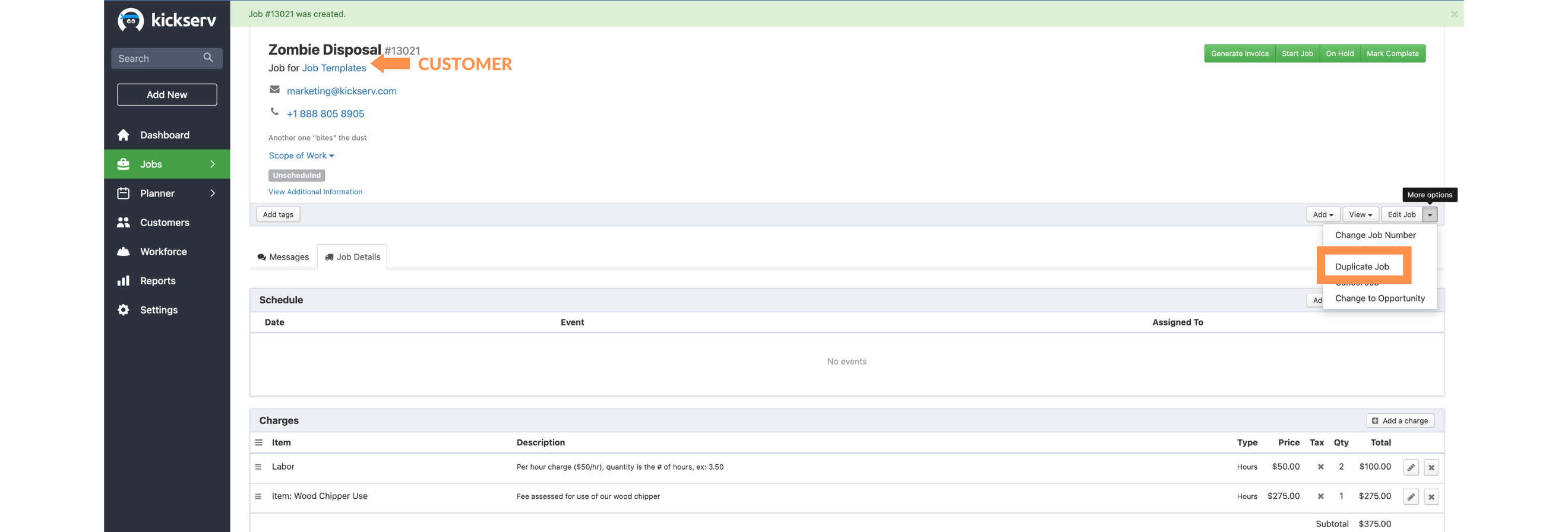
Job Templates in Kickserv
Job Templates in Kickserv
Kickserv has long had the ability to duplicate jobs. During this process the only attribute of the job that was allowed to be changed was the scheduled date. This feature made it easy to create similar jobs for the same customer and has worked well for that purpose.
Today the duplicate feature has been overhauled to allow changing the customer as well. At first this might not sound like a big deal but in fact it enables a very important workflow – job templates.
Let’s say that in your business you have different types of jobs that are typically performed. These jobs might differ in terms of time (duration) or the way you bill for the work. Certain types of work might automatically be assigned to a certain employee based on a skill set or a tool they possess.
By adding the ability to change the customer during the “duplicate job” process we can now fully support job templates. Check out the following instructions and watch the short video to learn more:
Create job templates
- Create a customer named “Job Templates”
- Create “template” jobs with all the attributes and job charges that apply for each job. Choose a scheduled date in the future to hide these jobs on your calendar.
Create jobs using job templates
- Open the “Job Templates” customer record. Use search tab for easy access.
- Choose the appropriate “template job” in list of jobs.
- Click duplicate job and choose the customer and scheduled date.
Tip: Click the icon on the bottom right of the player to watch in full-screen mode.
Never miss a post.
Get notified of new content