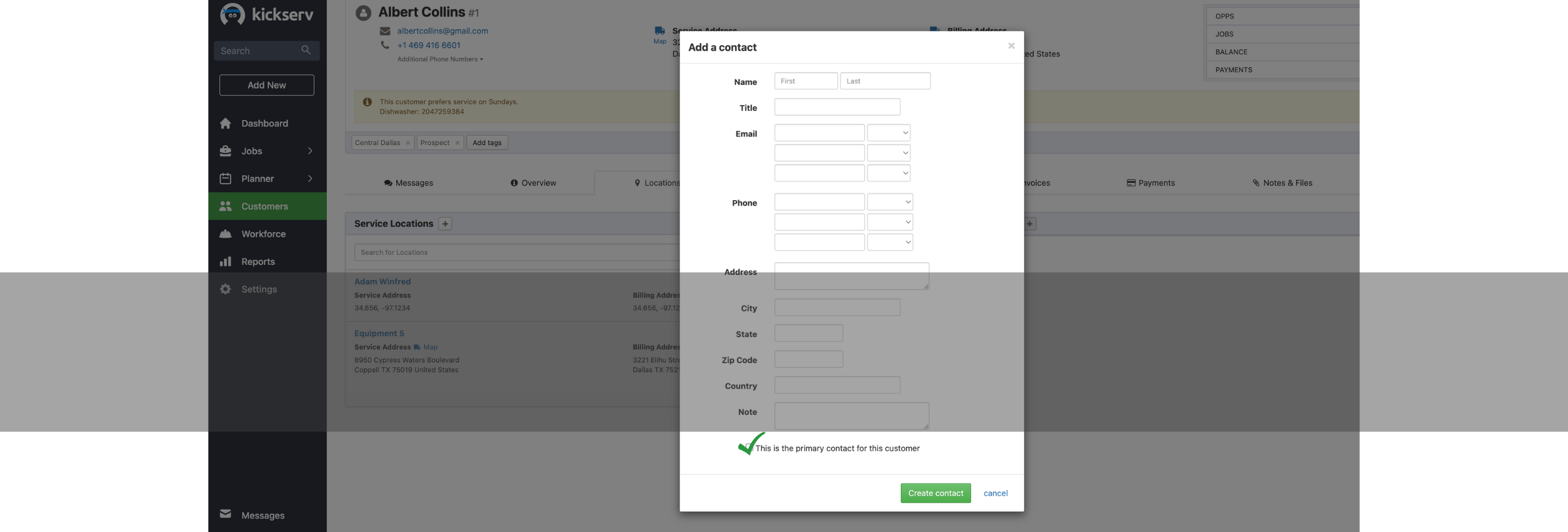
Primary Contacts Feature in Kickserv
Primary Contacts in Kickserv
When a new contact is created and the Company or Location option is chosen, you have the possibility to add a Primary Contact. This gives you the opportunity to add additional contact information to your Customer Record, instead of just having the name of the company or the location.
For adding a Primary Contact after you created the Customer Record go to Customers and click on the contact, then click on Locations/Contact and on the + icon. Fill out all the information and check the box at the bottom to make that contact the primary one.
When the additional contact is created, a new section will appear displaying the information of the Primary contact.
Add any additional contacts at any moment if you need them. This option is also available if you create a customer record selecting the option "This contact is a...Person".
Never miss a post.
Get notified of new content